- 28 Oct 2024
- 1 Minute to read
- Contributors
- Print
- DarkLight
Integrating Partner Applications
- Updated on 28 Oct 2024
- 1 Minute to read
- Contributors
- Print
- DarkLight
The Integrations tab is used for managing the external applications that will partner with the Kognitiv applications.
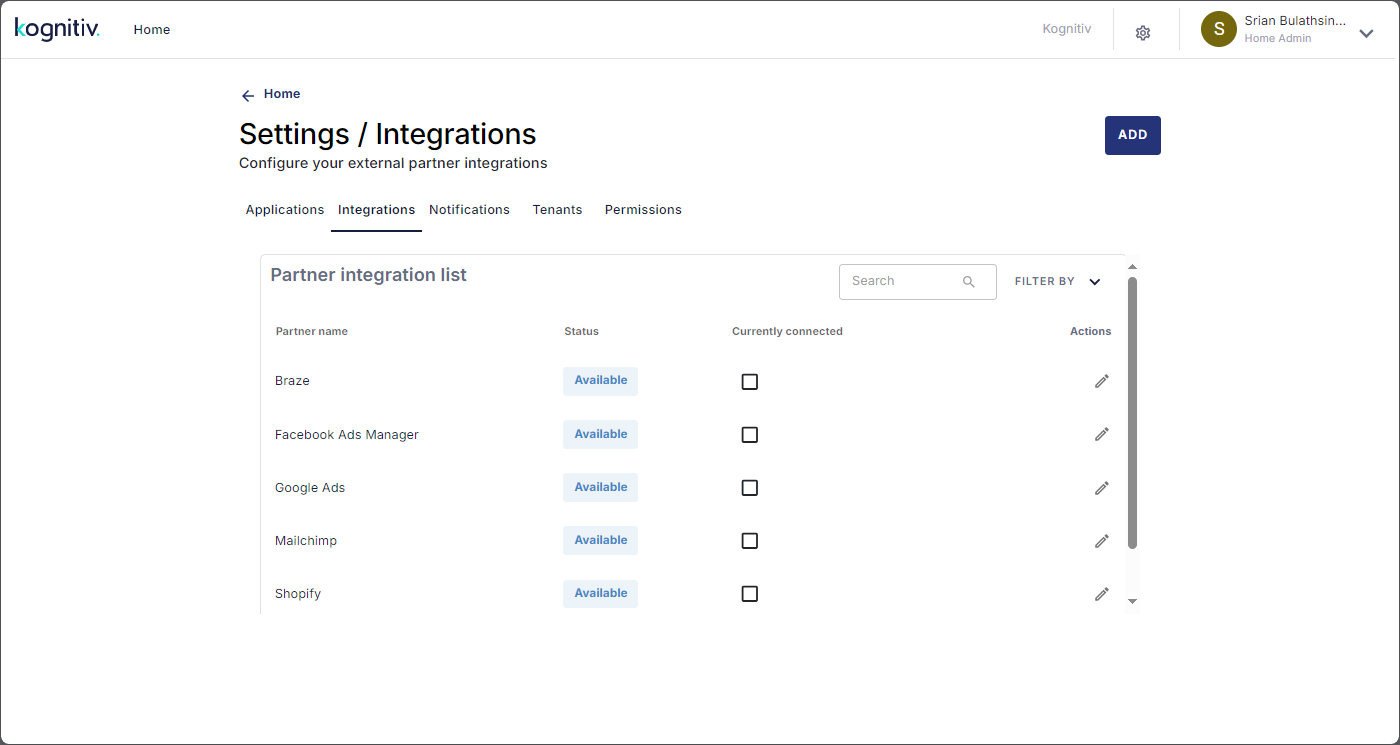
Integrations Tab Screen
The Integrations tab screen lists the partner applications that are already integrated in the system. The following details are displayed in the list.
Field | Description | |
|---|---|---|
Partner Name | Name of the partner application. The partner name is automatically set in this field. | |
Status | Displays the status of the partner application. The following statuses may be displayed. | |
Available | This status is displayed when the partner application is integrated in the system. | |
Enabled | This status is displayed with the partner application is connected. The Currently Connected checkbox will also be ticked. Note that only when the application is connected, the system can send/receive data to and from the partner application. | |
Failed | This status is displayed with the system fails to connect to the partner application. | |
Currently Connected | This checkbox will be ticked when the partner application is connected with the system. | |
Adding Partner Applications
Click ADD option to add partner applications to the system. This will display the list of applications available for integration.
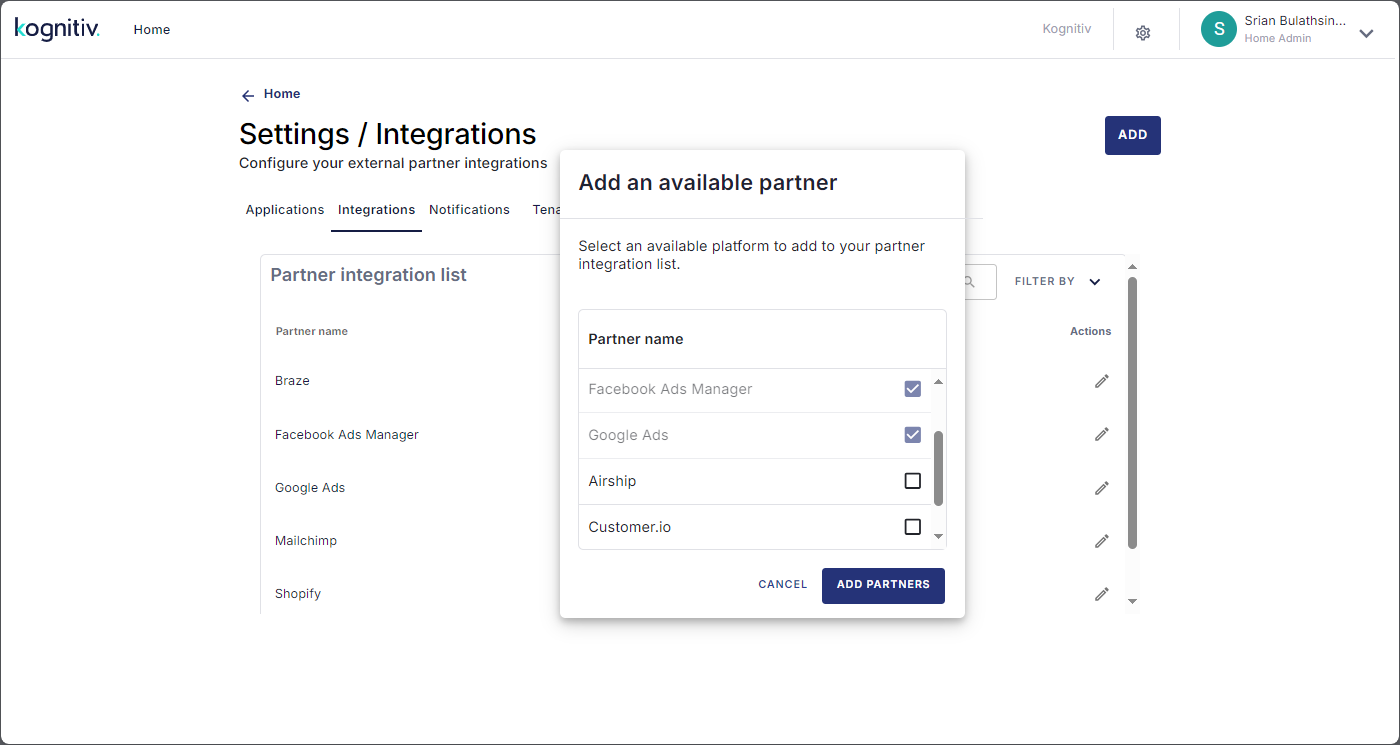
Partner Applications List
Tick the checkbox to select the respective application and click ADD PARTNERS. The selected applications will be added to the Integrations tab screen. Once the partner applications are added, the system needs to establish a connection to the partner application service so that Kognitiv applications can communicate with them.
Connecting to the Partner Service
In the partner applications list, click the edit option alongside the partner application name to open the configuration page of the respective partner application.
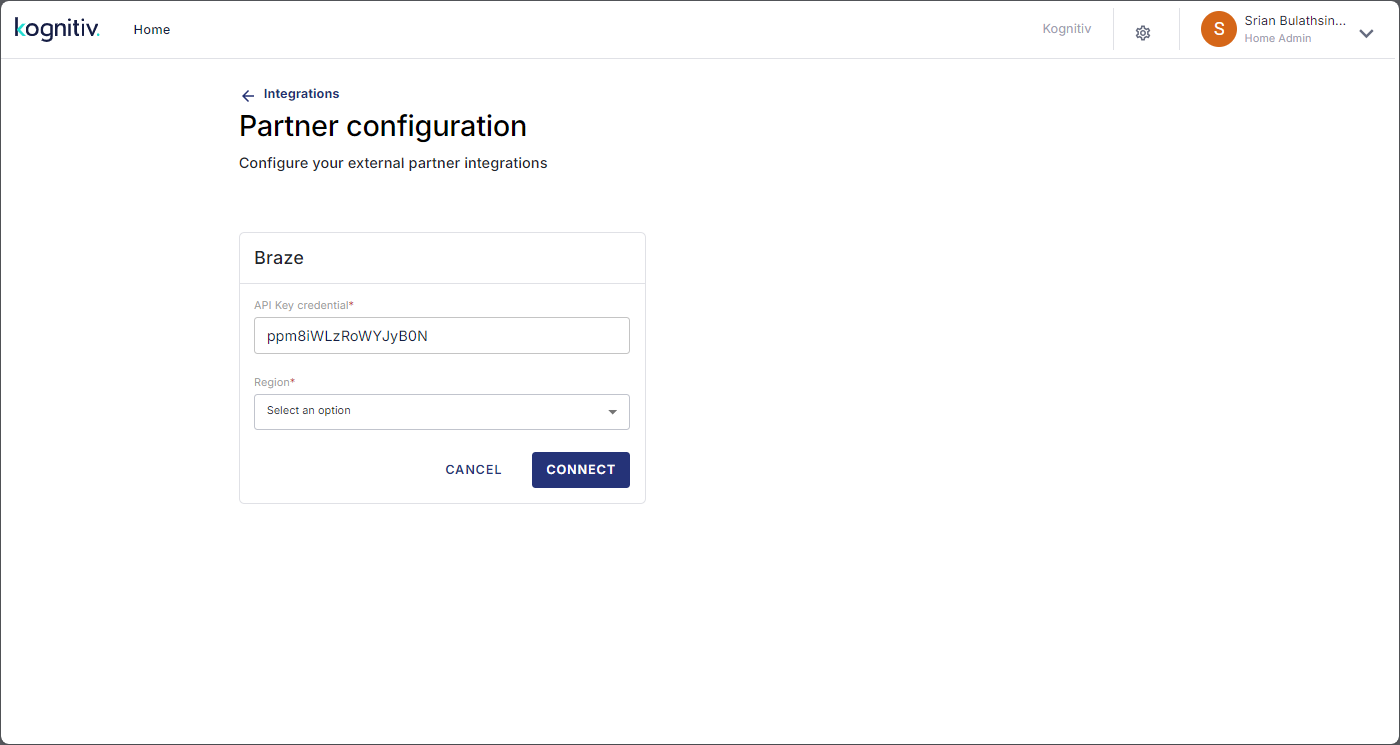
Partner Configuration Page
Enter the API key and select the region and click CONNECT. This will set up a secure connection to the partner service. Once the connection is established, the status will be displayed as Enabled and the Currently Connected checkbox will also be ticked in the partner application integration list.