- 10 Oct 2024
- 4 Minutes to read
- Contributors
- Print
- DarkLight
Release Note for Pulse (October 07, 2024)
- Updated on 10 Oct 2024
- 4 Minutes to read
- Contributors
- Print
- DarkLight
(Release Date - October 07, 2024))
This Release Note provides details on the additions and updates done to the Pulse application released on October 07, 2024. In-depth information on Pulse application is available in the Pulse Client Document.
3×3 Grid in Activation Overview Screen
The 3×3 grid in Activation Overview screen provides a view of the change in customer behavior due to the scheduled activation campaign. The vertical axis represents the Customer Lifetime Value (CLV) and the horizontal axis represents the customer cadence, i.e. the repeat purchase cycle (CC). The grid will use a color scheme to indicate whether the change is positive (Blue) or negative (Red).
Positive Color Scheme

Positive Change Color Scheme Range
The color scheme consists of 6 shades of blue, ranging from Blue-2 to Blue-7. These colors represent the positive changes in the customer behavior where Blue-2 represent the lowest positive change while Blue-7 represent the highest positive change.
Negative Color Scheme

Negative Change Color Scheme Range
The color scheme consists of 6 shades of red, ranging from Red-1 to Red-6. These colors are used for indicating any negative changes in the customer behavior. The Red-1 color represents the lowest/slightest negative change and Red-6 representing the most severe negative change.
Data Displayed in the Grid
The grid will display the data on how the customer behavior changed due to the activation campaigns. The figures in boldface are used for the activated customers (customers that were included in the activation campaign) and normal text in gray color for the unactivated customers (control group which will not be included in the campaign).
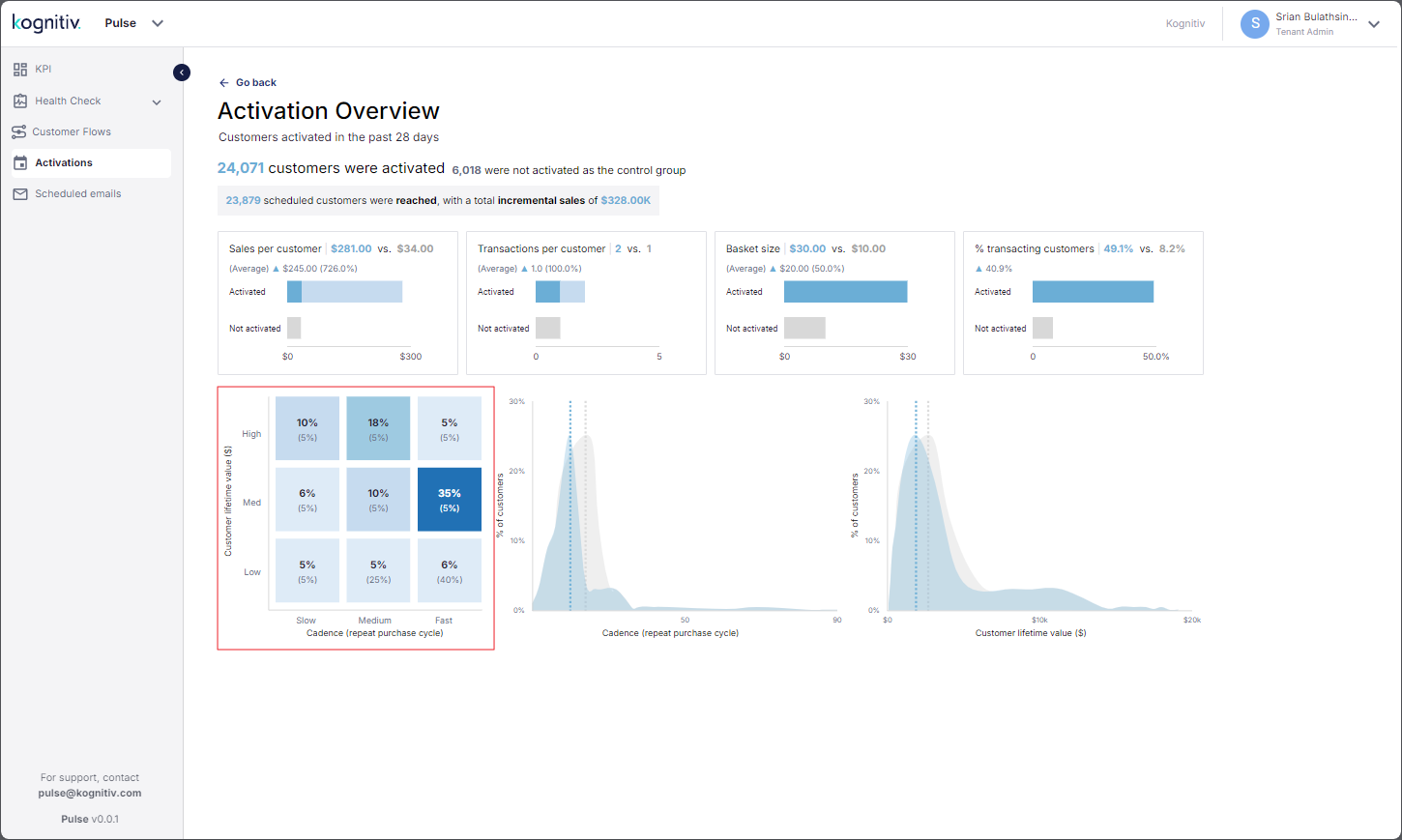
3×3 Grid in Activation Overview Screen
Each box in the grid represent a group of customers. For instance, the bottom left box represents the customers that have the lowest CLV and the longest CC while the top right box represents the ideal customer group for a brand which would be the high-spending customers that have a high positive transaction count.
NOTE: The 3×3 grid is built as a reusable component which can be deployed on other Pulse screens and in other Kognitiv applications.
Display Control Group and Customer Segments for Scheduled Activations
The control group information and customer segments which will be included in the activation campaign will be displayed in the detailed view of the scheduled campaign.
The scheduled activations list is accessed via the Activations link displayed in the left menu. Click the view icon alongside an item in the list to view the details of that scheduled activation campaign.
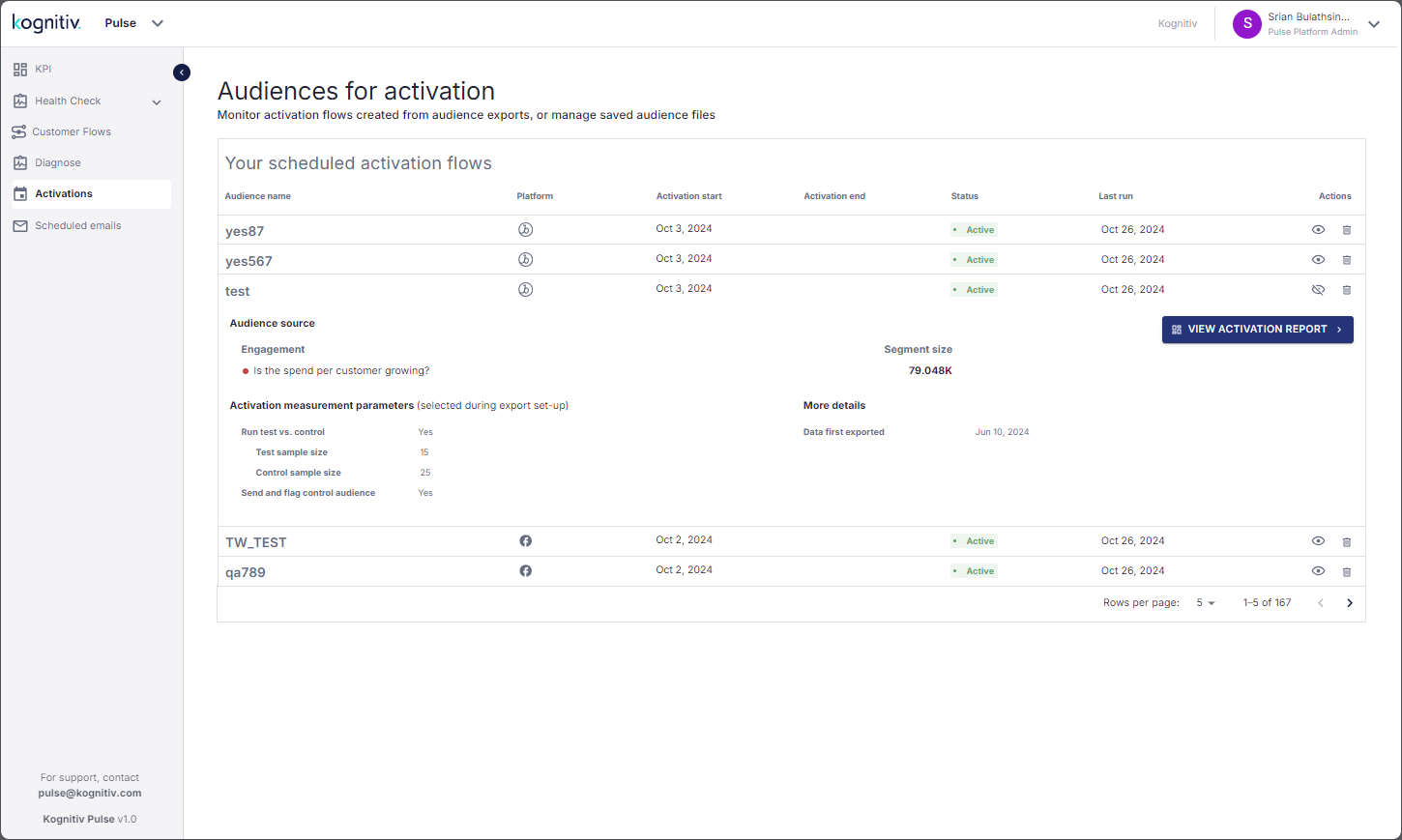
The Audience Source section will display the customer segments and the counts. If the audiences of the campaign are made from SmartJourney customer segments, Pulse will display the SmartJourney segments. If the audiences are chosen via Diagnose screen, the diagnostic questions will be displayed in this section.
The Activation Measurement Parameters section will display the details of the control group used in the activation campaign. If the activation measurement parameters are not defined during the campaign set up, then this section will be omitted from the detail view.
Removal of Activation Overview Link from Left Menu
The Activation Overview link which was previously featured in the left menu of the Pulse application is removed. The VIEW ACTIVATION REPORT link is used for accessing the Activation Overview screen which provides a report of the particular scheduled activation campaign.
Enable Basic Authentication for Pulse BFF Endpoints
All frontend calls to Pulse backend for frontend (BFF) endpoints must include basic authentication credentials in the request header. This will strengthen the security of the Pulse frontend-BFF communication and protect sensitive data. Any requests without the basic authentication credentials will be rejected by the BFF layer.
Integrating Partner Applications
The Home application is used for integrating external applications with the Kognitiv applications. Once the applications are partnered with the Kognitiv system, they will be accessible for Kognitiv applications.
The partners are defined in the Integrations tab of the Home application. Go to the Home application and open the Settings/Integrations screen by clicking on the gear icon. Select the Integrations tab to view the list of the existing integrated applications.
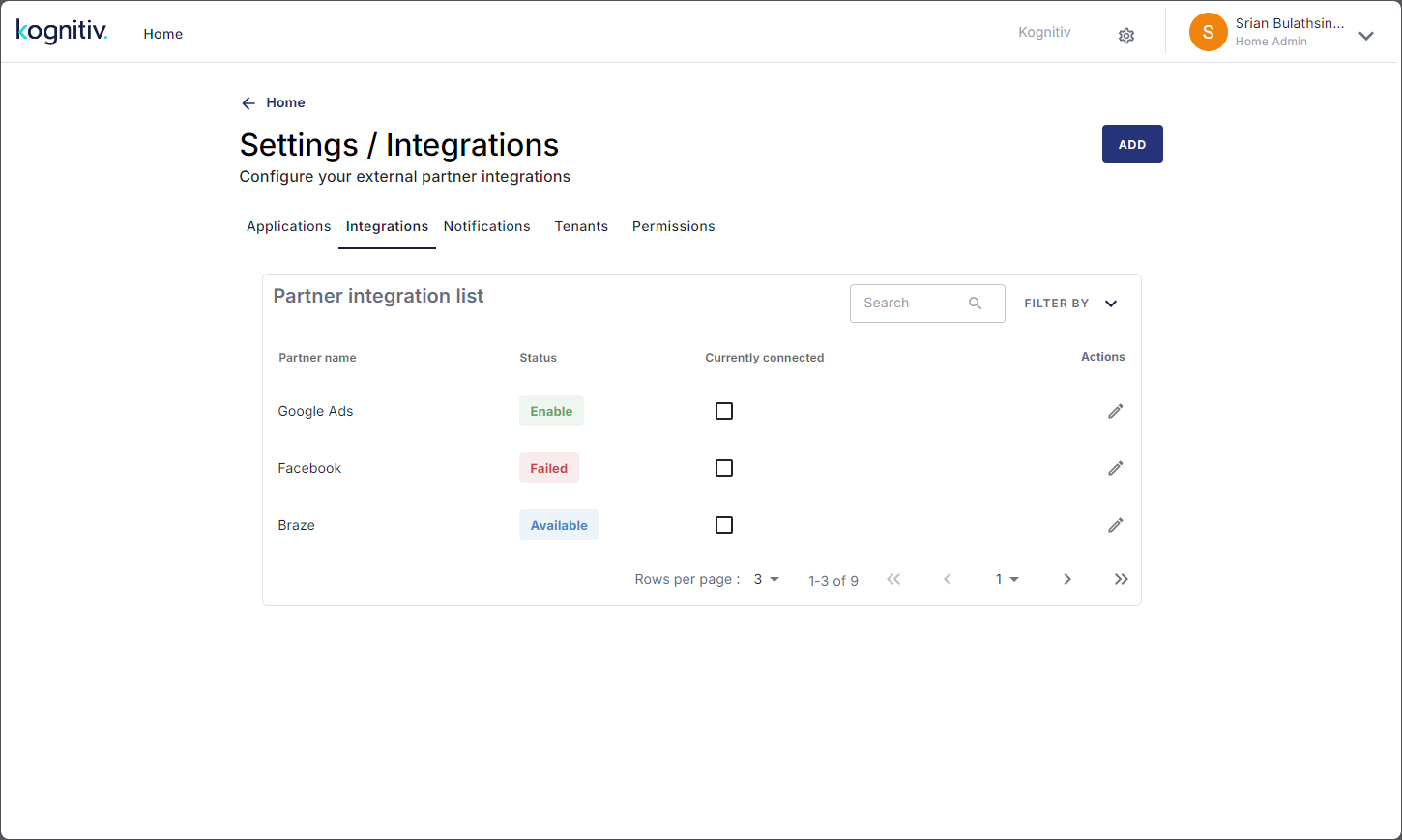
Settings/Integrations Screen
The ADD option is used for adding new partner applications to the system.
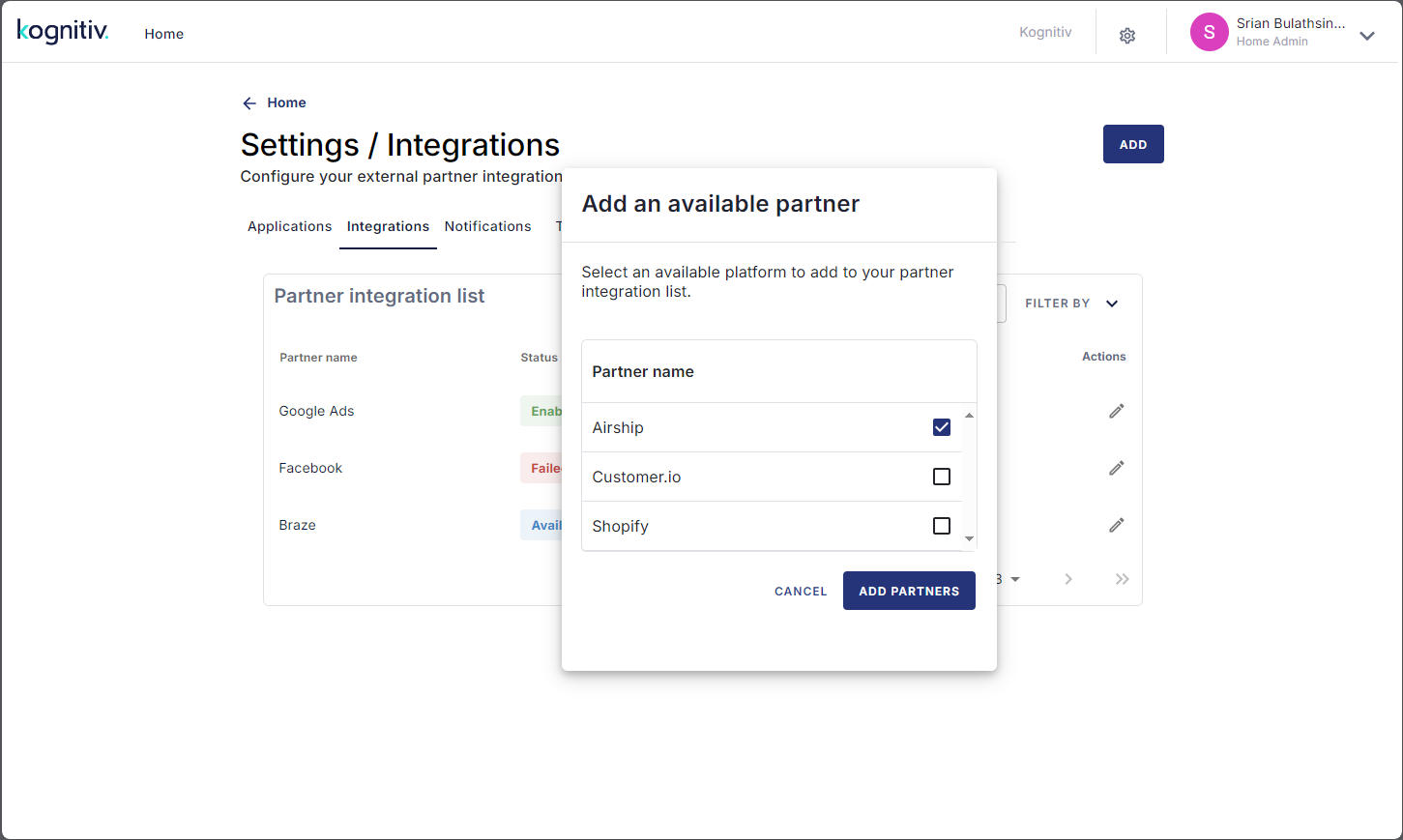
Add Partner Application Dialog
The Home application will list the external applications that are available for integration. Tick the checkbox adjacent to the application name/s and click ADD PARTNERS to add/integrate them to the system.
The integrated applications will be listed in the Activate an Audience File dialog.
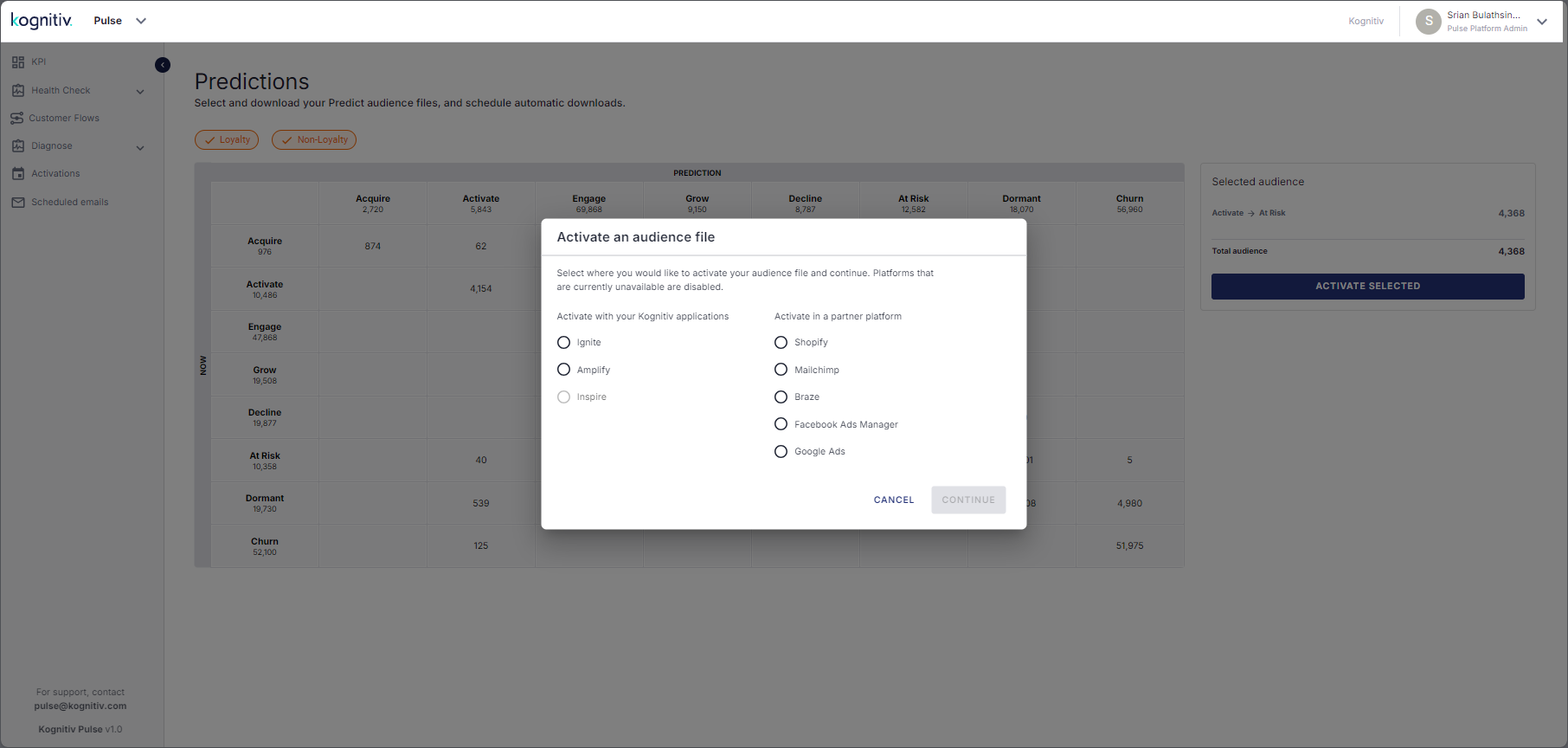
Activate an Audience File Dialog
What is Pulse?
Kognitiv Pulse is a web-based application that provides analytical views to assess the status of the brand-customer relationship to enable planning customer engagement programs to widen the customer base, improve brand loyalty, increase sales and reach business goals. The system uses Artificial Intelligence and Machine Language to analyze the customer purchase data for a given period and determine how well the customers from different SmartJourney® segments are engaged with the brand.
Copyright © 2024 Kognitiv Corporation. All rights reserved.