- 30 Jun 2024
- 1 Minute to read
- Contributors
- Print
- DarkLight
How to Access Kognitiv Data Products
- Updated on 30 Jun 2024
- 1 Minute to read
- Contributors
- Print
- DarkLight
Kognitiv applications can be accessed by registered users. The user account defines the user role, the applications and the data which the user can access.
User accounts are first defined in the system backend by Kognitiv using the company provided email addresses in order to ensure only authorized users gain access to the system. Once done, individual users can log in to the relevant application (e.g. https://pulse.kognitiv.com) and set up the login credentials.
To set up the login credentials of the user account, go to the login page and enter the email address associated with the user account in the Email Address field.
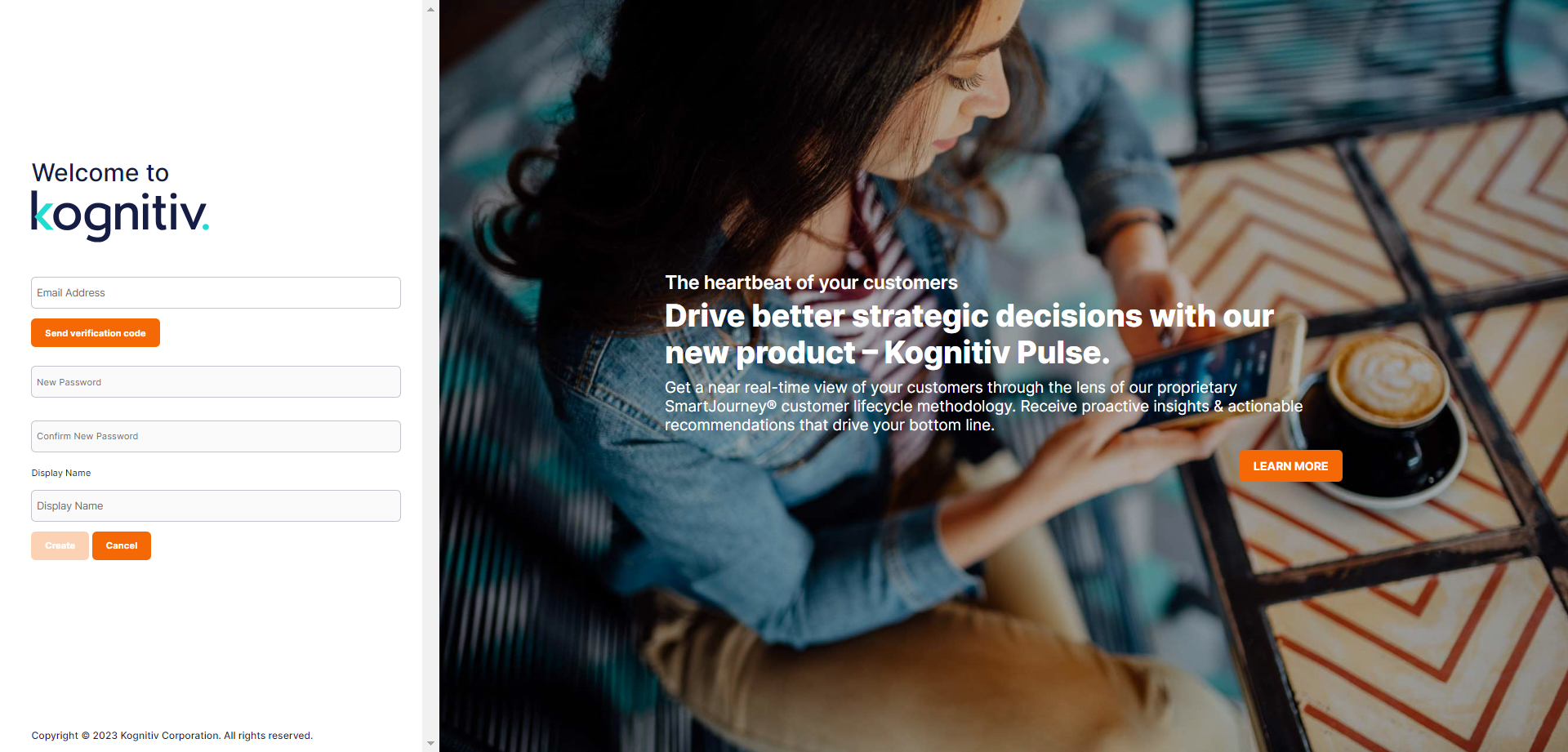
Click Send Verification Code.
The system will send a one time email verification code to the given email address.
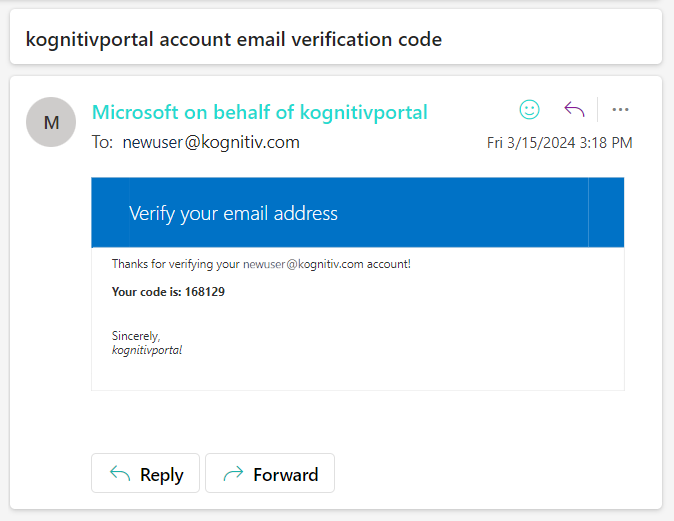
Microsoft Account Verification Email
Enter the code in the Verification Code field and click Verify Code.
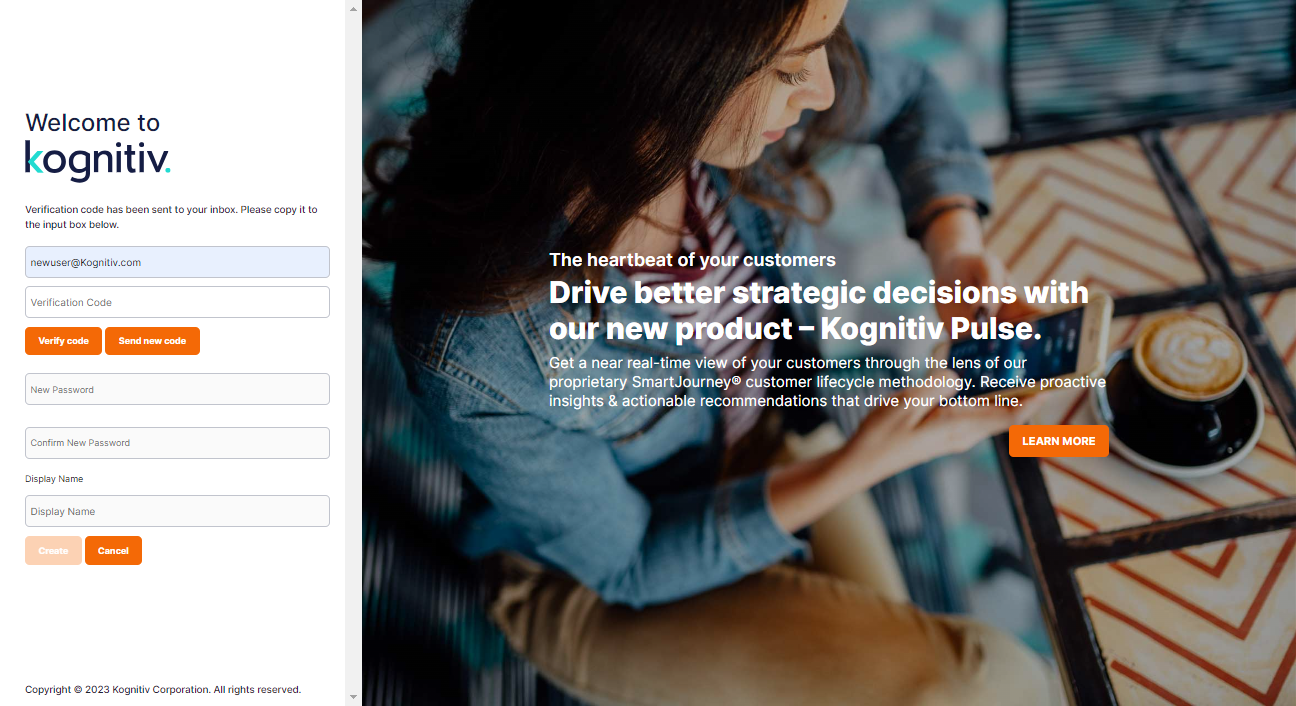
New Account Setup - Email Verification
The system will verify the code and display the email verification success message.
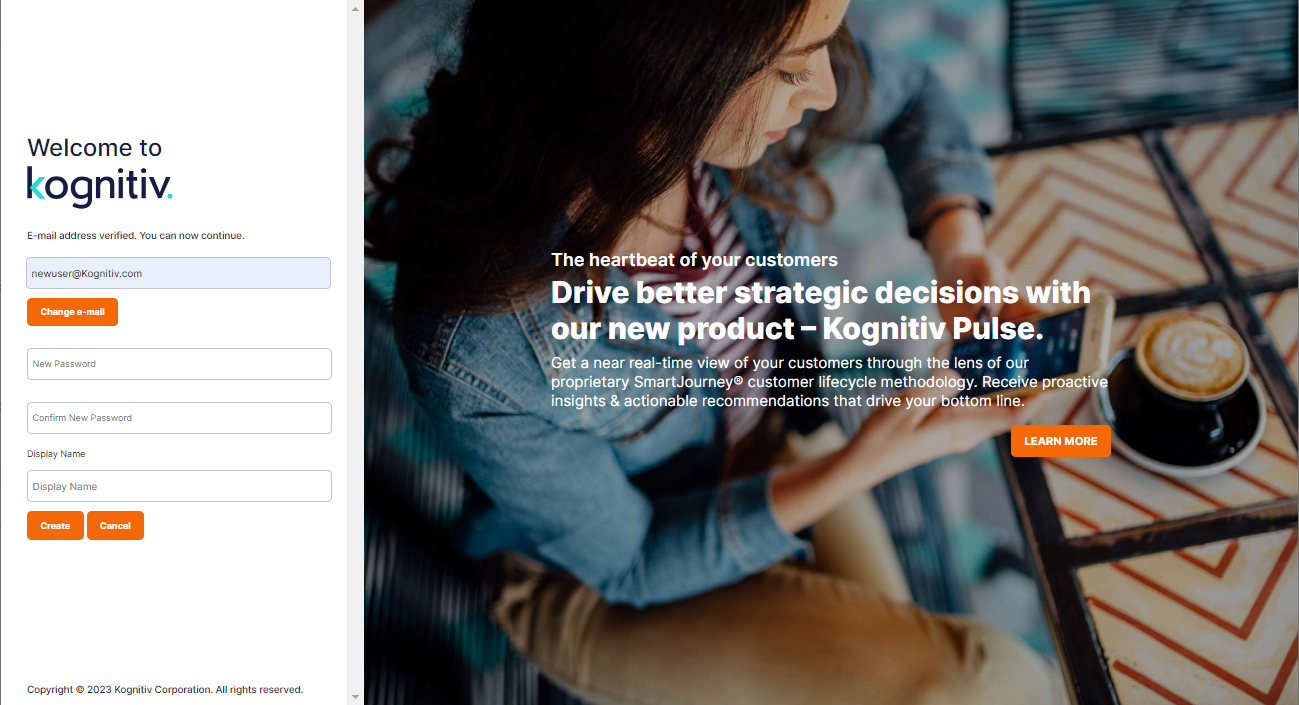
Define a password for accessing the user account in the New Password and Confirm New Password fields. Enter the account name in the Display Name field. The name will be used by the system to display the name of the user.
Click Create to create the user account.
The new user account can be used for accessing Kognitiv applications. Upon successful log in, the dashboard page of the respective application will be displayed. The system will display an error page if the user is not permitted access the application.